How to Create a Fake Nintendo Zone Hotspot at Home (Smartphone or Router)
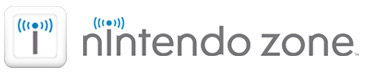
It can be a pain to find a working Nintendo Zone hotspot, and sometimes there just aren’t any at all nearby, so why not create your own fake Nintendo Zone at home?
By either using a smartphone to create a new hotspot, or editing your router settings on an existing hotspot, you can easily trick your Nintendo 3DS into thinking you’re connected to an official Nintendo Zone hotspot. You can use either one of the following methods below, although we recommend using your smartphone.
[the_ad id=”8789″]
Preferred Method (Smartphone)
If you have a modern smartphone and a data plan, that’s the safest and easiest way to create your own Nintendo Zone hotspot. Use the Portable Wi-Fi Hotspot or Wi-Fi Tethering feature on your phone to create a Wi-Fi network with the name (SSID) of “attwifi”, and no security/password. Make sure you get the name correct as this works by mimicking an AT&T Nintendo Zone hotspot. (no quotations)
Once you’ve got your smartphone broadcasting the “attwifi” hotspot, head into the Nintendo 3DS system settings to create a new Wi-Fi connection to your phone. You may need to delete your other connections to ensure your Nintendo 3DS connects to the fake Nintendo Zone hotspot and not your regular connections.
After your settings are complete, your Nintendo 3DS will act as if it’s connected to a real Nintendo Zone hotspot for accessing DLC content in Animal Crossing and other games.
Alternative Method (Changing Router Settings)
Alternatively, if you don’t have access to a modern smartphone or a data plan to use with one, you can change your existing router’s settings instead. You should use the preferred phone method if possible though, as messing with your router settings may cause issues with other devices and opens your Wi-Fi to unsecured access.
Login to your router settings and change two main settings:
- Change the name of the Wi-Fi network or SSID to: “attwifi”
- Set the Wi-Fi network security to none or unsecured
Once you’ve got your router updated with the new settings, head into the Nintendo 3DS system settings to create a new Wi-Fi connection to your new router name. After your settings are complete, your Nintendo 3DS will act as if it’s connected to a real Nintendo Zone hotspot for accessing DLC content in Animal Crossing and other games.
What now?
Check out our other two guides related to DLC in Animal Crossing: Happy Home Designer:
Get The Latest Animal Crossing News & Guides
Sign up for our newsletter to never miss out on the latest Animal Crossing news, guides, and deals with email updates!